City of Fredericksburg Treasurer's Utilities Payment Help
Table of Contents
What Is Pay Utilities Online?
Pay Utility Bill online allows online payments for utility bills received from the City of Fredericksburg.
Why Is My E-mail Address Needed?
Your e-mail address is a unique identifier used to combine tickets marked for payment into one lump sum.
What Are Cookies?
Cookies are small chunks of text sent between a personal computer and a web server. When a web site is contacted, certain information is sent from the web server and stored on the computer. The next time the website is visited, the web server checks the cookie and gathers the information stored there. In this case, your e-mail address.
Where Can I Find the Department Number, Ticket Number and Amount?
Please refer to your Tax Bill.
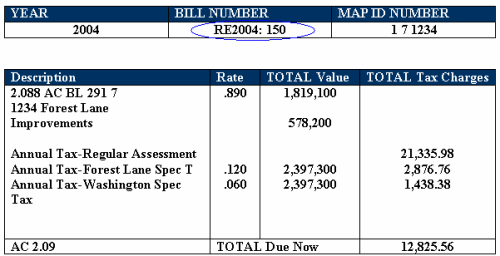
In this example:
Department Number is RE2004
Ticket Number is 150
Amount is 12825.56
How Do I Pay a Utility Bill?
Click on Continue to Pay Utilities link at the top or bottom of this page.
On the first screen, enter your e-mail address and then press the OK button.

On the Pay Utility Bill Online Screen, enter your Ticket Number or Customer Number and Last Name. Press the Search button to find the bill.
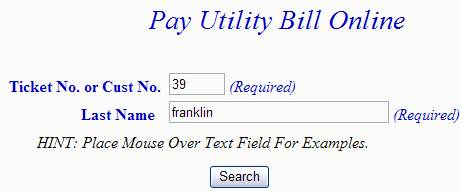
Utility Bill Detail - This screen contains a breakdown of charges along with name and address information. Enter payment amount in the Enter Amount You Wish To Pay Today field.
If you wish to search for another ticket and attach it to the current bill before payment is made, press the Pay Another Utility Bill button. To pay the current bill only, press the CheckOut button.
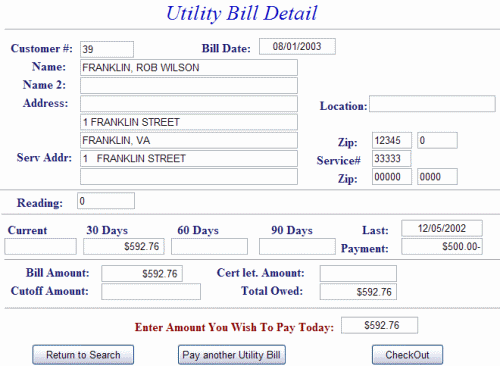
Pay Another Utility Bill - Search for additional tickets using Ticket Number or Customer Number. Press the Search button to find the ticket. The Add Another Bill option can be used as many times as necessary to designate bills for payment. If Add Another Bill was selected in error and you are ready to pay, press the Checkout button.
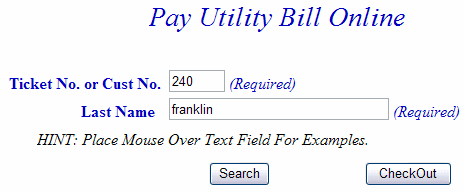
On Line Payment Checkout - Total Payments shows the designated payment amount for the attached bills. All tickets can be removed by pressing Clear Shopping Cart. To pay by electronic check, press Pay by e-Check button. For credit card payments, press Pay by Credit Card button.
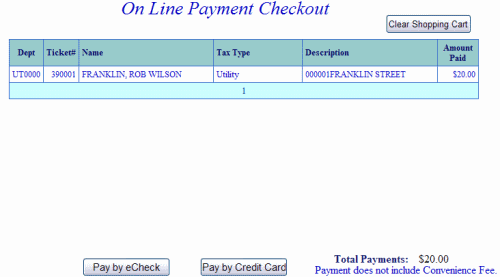
Pay By Credit Card - Payment Amount + Convenience Fee = Total Due. Press Proceed to Payment button to enter Credit Card information.
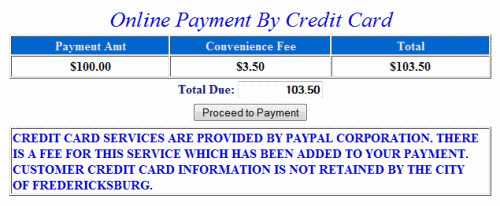
Input Credit Card and Billing Information and then press the I Authorize this transaction button. Pressing Reset button clears data from all information fields.
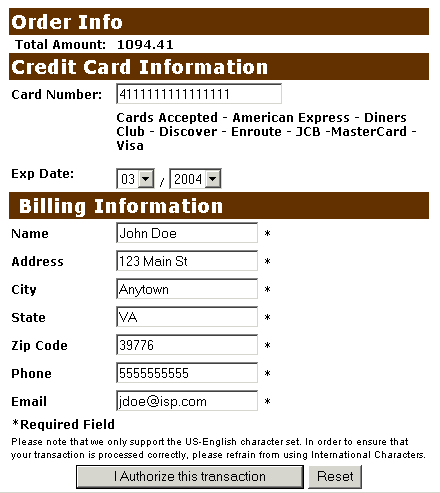
This screen shows Credit Card information as entered on the previous screen. Verify all information is correct and then press Submit Transaction for Processing button. Press Back button on browser if information is incorrect.
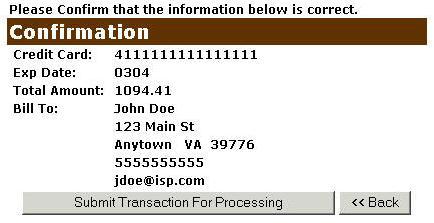
This screen announces if the transaction was approved. IMPORTANT: You MUST press the **REQUIRED: Complete Transaction button for the transaction to be applied to your property tax bill.
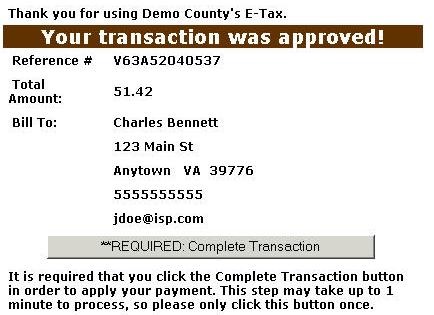
An online receipt is displayed. We recommend you print this receipt for your records.
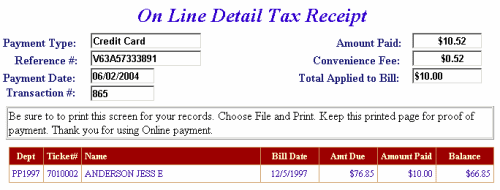
Pay by e-Check - Input Bank Routing and Account Number and Verify Routing and Account Number. See check images below if you are unsure of Bank Routing and Account Numbers. After e-check information is entered, press I Authorize this transaction after reading the important message below the button.
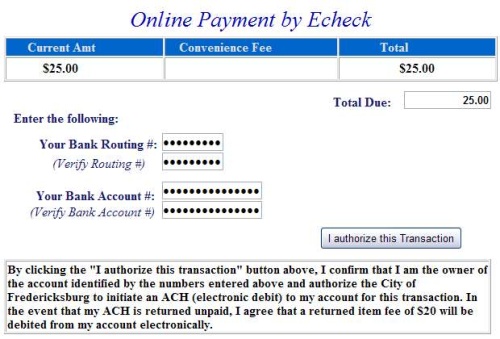
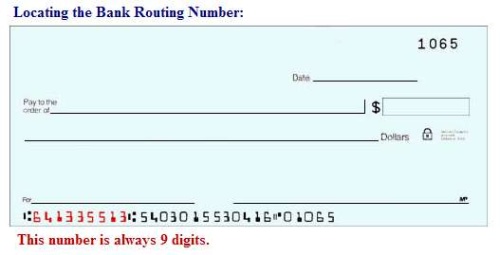
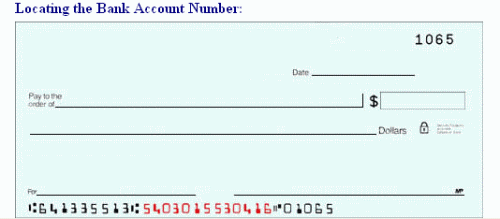
An online receipt is displayed. We recommend you print this receipt for your records.
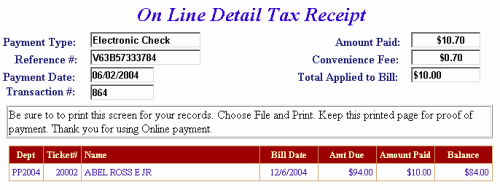
Do Additional Charges Apply for Paying Online?
For Credit Card Payments: 2.5 percent of the total bill. The convenience fee is charged by Verisign and our Merchant Account for accepting credit cards online. The fee is automatically added to your bill.
For Electronic Check Payments: No fee is charged for online checks. However, a returned check fee will be applied to all returned checks.